FAQ
FAQ
Frequently asked questions
You have questions?
A lot of them are already asked before. Here are the answers:
Setup
Re-run the installer. It will detect your existing installation and propose to update it without changing your settings. You should close all apps before.
Maybe…
For Windows:
To use the installer, local admin rights are needed. But there is also a portable version available, which is not needing any admin rights.
Linux user need root priviledges (“sudo”).
In any case, you need full read/write access in the installation folder and the project root folders.
XML configuration files will be part of the backup (if included in the license). You can restore them from the ZIP archive.
Operation
Most internet providers will terminate the internet connection periodically, most likely during the night. During this period, the client may fail to connect to the server but after a few minutes, this should be fixed automatically.
The synchronisation is limited to 250 files at a time. The reason is to give other clients the possibility to also access the server. The remaining files will be synced during the next run.
Open the command line with administrator rights and enter the following command: “sfc /scannow”
Automatically, whenever there is a new message.
These buttons will filter your messages. Only messages with a severity high enough will be displayed.
What shall be synced? There is nothing… 🙂
Hidden files will not be synced.
It may happen, that the files “Desktop.ini” and “Folder.ico” appear in the root folder and will be restored on every start of the client. If this happens, setting the folder icon in the Windows Explorer failed. You can deactivate this in the client configuration by setting “SetClientFolderIcon” to “false”.
Max. 200 characters including path and file name.
Yes. You cannot use filenames beginning with the tilde sign “~” (these filenames are internally used for right management) and also the filenames “Folder.ico” and “Desktop.ini” are not allowed.
Sorry, also one limitation: “Rootfolder” is not allowed.
The server scanintervall is too short.
You have been granted “admin” rights in the “just a simple cloud” user handling.
Your RasPi is protected by the firewall of your router. To give your clients a chance to build up a connection to the RasPi, we are providing a relay server, which forwards the data packets between RasPi and the clients.
Your data is at anytime encrypted and we have no access to it. This is just a server which is transmitting your data all the way through the internet.
License
Re-run the setup, choose license handling and you will be forwarded to our website where you can configure your license.
Re-run the setup, choose license handling and you will be forwarded to our website where you can configure your license.
Login
Windows: use the password generator tool.
For security reasons, no error messages are displayed.
Check, if the spelling of the project, user name and password is correct. Is the project really hosted on the server?
Server configuration
You need to manually delete unused clients from the server XML configuration file. Keep an eye on the numbering of the XML tags!
You can use any text editor, you like, but ensure, the files are UTF8 encoded.
Android
Go to the Android settins, navigate to battery optimisation and ensure, “just a simple cloud” is set to “not optimised”.
Check the global key.
Raspberry Pi
You may find this warning printed from the “Start” script. This is due to the way, Raspian (the OS of the Raspberry Pi) is configured.
For more information have a look at https://pi3d.github.io/html/FAQ.html in chapter “GLX DRI2 not supported or failed to authenticate”.
You need a raspberry pi with a minimum of 2GB RAM.